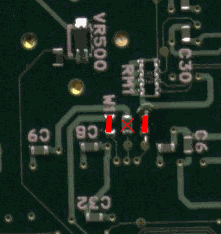drivers windows 98 pour libretto 100
repompes de http://www.mininotebook.co.uk/libfiles.htm
| utilitaire de test de pixels defectueux | chkpixel.zip |
| table de clavier japonnais | kbdjp.zip |
| accessoires | l10095ac.zip |
| controls & utils | l10095ct.zip |
| floppy | l10098fd.zip |
| infra red | l10098ir.zip |
| registry fix | l10098lr.zip |
| powersave | l10098pw.zip |
| sound | l10098s.zip |
| video | l10098v.zip |
| bios version 8.00 | l100v800.zip |
| diagnostics (david chien) | t&dl100.exe |
| keyboard remapping utility (peter szaszvari) | wxkbd21.zip |
ameliorer la souris
Fix L100's Sticky Mouse!
By Xin Feng
I like to dig into things and, therefore, am used to do simple things in a complicated way. I hate the mouse of my L100 since the first day I got it but could not make it better until yesterday. The pointer was much stickier than L50/70's. I tried every methods, even programmed a key mouse. It turned out that the solution is very simple and costs nothing but a little piece of paper.
- Take off the mouse lid.

- Cut a f5mm x 0.3mm gasket, using paper,
rubber or any material you like.
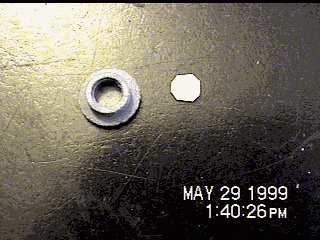
- Put the gasket into the lid and put the lid back.

That's it. You might need to adjust the thickness of the gasket to fit your mouse the best.
I found later that Windows 98 consumes 30-40% CPU time for nothing but making the mouse even worse. So, you'd better not to use Win98 on your L100 if your mouse is too sticky. Win95 does not have this problem.
FAQ
What are the basic characteristics of a Toshiba Libretto?
Toshiba Librettos are fully-functional PCs in that they can run the same software as larger notebooks and desktop PCs. They are not like the even smaller PDA-type devices, such as the "Windows CE" machines or Psion Organisers. They can run Windows 95/98/NT, Microsoft Office, Internet Explorer etc etc.
The Libretto looks like a regular notebook PC that has been shrunk. It follows the usual layout (screen in the lid, keyboard on top of the lower part) of a larger notebook.
The dimensions of all Librettos up to and including the 70 are 210mm x 115mm x 35mm, weight 850g.
The Libretto 100/110 is slightly bigger, measuring 210mm x 132mm x 35mm, weight 910g.
The Libretto 1000SS went back to using the smaller screen, and is slimmer than previous models.
There are some new models available called the Toshiba Libretto ff1050 and ff1100. Click here for more details on these.
The Libretto is only slightly large than a VHS videocassette.
All Librettos have a high-quality colour display, using TFT technology to give a very clear and bright image. Librettos up to the 70 have a 6.1" diagonal display, capable of displaying 640 x 480 (standard VGA) resolution. The Libretto 100/110 has a wider screen, which has a diagonal size of 7.1", and a resolution of 800 x 480. The Libretto 1000SS uses the 6.1" screen used in the earlier models.
The "mouse" is a special pointing device located to the right of the screen in the "lid" of the machine, with the pointer on the inside of the lid, and the buttons on the back. It is designed to be used in a "finger and thumb" grip.
Does the Libretto's small size result in any problems or limitations?
Some people find the keyboard too small and fiddly to use comfortably, others love it. I find that, whilst I wouldn't want to type "War and Peace" on it, it is fine for day-to-day use.
I actually find the Libretto's "mouse" better than the pointing devices found on most larger notebooks, although obviously nowhere near as good as a "proper" mouse.
Apart from the Libretto 100 and 110, all other models only have a single Type II PCMCIA slot, which can mean a lot of swapping of cards when you want to use a LAN, then use a modem, then use the floppy disk drive (which is also a PCMCIA device).
The built-in sound card is Sound Blaster compatible, but the internal speaker is mono, and fairly "tinny". There is, however, a speaker/headphone jack to get stereo sound. On Librettos up to the 70, there is no sound input facility. There is on the Libretto 100 and on subsequent models.
What models of Libretto are available, and what are the specifications of each one?
See the Toshiba Libretto specifications page.
What do I get bundled with my Libretto?
When you buy a Libretto, you get:
- The machine itself
- A "universal" power supply that works anywhere in the world
- A mains lead suitable for the country the machine is sold for
- The standard-capacity battery
- The "mini port replicator" that clips to the back of the Libretto, giving a parallel (printer) port, a serial port and a VGA port. On the Libretto 100/110, this also has a single PS/2 keyboard/mouse port
- A PC Card (PCMCIA) floppy drive (not included with Japanese-spec. machines)
- Some spare "buttons" for the pointing device
- A Windows 95/98/NT license certificate (the actual software is pre-loaded) as appropriate
What optional accessories are available for the Libretto?
There are several Toshiba accessories available for the Libretto range, including a high-capacity battery, a mini-docking station, the external floppy drive, an in-car power adapter and a carry case.
The following components are available:
- High capacity battery - this has twice the capacity of the standard battery, and is twice the size When fitted to the Libretto, it sticks out approximately 15mm at the front of the machine.
- The enhanced port replicator (also known as "mini cardstation" and "docking station"). This includes a parallel port, serial port, VGA port, PS/2 keyboard port, PS/2 mouse port and Type III PC Card slot. The one for the Libretto 100/110 and 1000SS also has a USB port.
- RAM upgrades - for Librettos prior to the 100/110, there are two available, 8Mb and 16Mb, which give the Libretto a memory of 24Mb and 32Mb respectively. For the Libretto 100, there is a 32Mb upgrade available, giving it 64Mb in total. For the 1000SS and the new "ff" Librettos, you can expand the RAM size up to 96Mb.
- Battery charger. It, uh, charges the battery.
- Standard battery. Identical to the one that already comes with the Libretto.
- AC adaptor. Note that the AC adaptors are completely universal and will work in any country (100 - 240V, 50 or 60Hz). The only reason you would need another one is so you could leave a spare one at your office, home etc.
- Power cord. This is in fact the same sort of lead used to connect to most radios, tape players etc. They are available in any high street electrical store.
We have pictures of some of these accessories here.
The Libretto is equipped with a standard PC Card (PCMCIA) slot, so all standard PC Card devices, such as modems and network cards can be used.
What operating systems can be installed on the Libretto?
Librettos come with Windows 95, 98 or NT pre-installed, depending on the model. However, it is possible to install a wide variety of other operating systems on the Libretto. Click on the links below for more details, and downloadable drivers and utilities in some cases:
Installing Linux and other UNIX versions
Is it possible to upgrade a Libretto?
Yes, up to a point. As a rule, portable PC systems are far less upgradeable than desktop models, owing to the fact that in portables, especially very small ones, each component has been carefully chosen for its exact shape and size.
RAM Upgrades
Toshiba sell memory upgrades for the Libretto. For the Libretto 50, 60 and 70, which comes with 16Mb as standard, there is an optional 16Mb upgrade available. For the Libretto 100, which comes with 32Mb as standard, there is an optional 32Mb upgrade available. For the newer models, the RAM can be expanded to 96Mb.
Hard Disk Upgrades
It is possible to install a bigger hard drive in a Libretto. For a drive to fit into the Libretto, it must be a 2.5" drive, with a thickness of no more than 9.5mm.
Replacement drives are available in this size from Toshiba, IBM and Hitachi among others. Capacities available include 3.2Gb, 4.3Gb and 6.4Gb.
In the Libretto 50 and 60, the standard drive (770Mb) is 8.45mm thick, but there is just enough room to squeeze in a 9.5mm drive. In the Libretto 70 and 100, the standard drive is 9.5mm anyway, so upgrading is even simpler. The Libretto 1000SS uses a special 6.3mm thick drive which, as far as I know, is only made by Toshiba.
The Librettos BIOS automatically recognises different drives, and they seem to work just fine.
Processor / Speed upgrades
Whilst it is not possible to plug in a different CPU, it is possible to improve the performance of a Libretto by various methods of "overclocking" the machine to speed up both the processor and the bus speed. Some of these methods are technically easier than others. All of them would certainly invalidate your Toshiba warranty.
See the Libretto links page for links to other sites that describe overclocking in more detail.
It is quite possible to purchase a Japanese Libretto, and then install English software on it without too many problems. There are a few specific items to deal with in order to do this successfully.
The Japanese Librettos are basically the same machine, except that they are obviously supplied with Japanese keyboards.
The Japanese machines also are supplied with different accessories in that the floppy drive is not "bundled" with the machine for free, as is the case in the U.S. and European/British markets. This is important to remember when comparing prices in different countries.
For more information on issues surrounding the import and configuration of Japanese Librettos, click here.
For more information on configuring Japanese keyboards for use with English software, click here.
Where can I download device drivers and utilities for the Libretto?
See our Libretto drivers and utilities library.
Where can I see pictures of the Libretto?
We have a Libretto "Picture Gallery" featuring a variety of views of the Libretto and its various accessories.
Where else can I find out about Librettos?
I have prepared a page of useful Libretto-related links.
How does the floppy drive work?
The floppy drive is special in that unlike other PCMCIA cards, it does not require any driver software to be loaded in order to work. This is so that the Libretto can boot off the floppy drive. All you have to do is plug the floppy drive in, insert a bootable diskette, and then press CTRL-ALT-DEL.
The floppy drive will not boot when inserted in the PC Card slot in the enhanced port replicator
In Windows 95, if you choose "Shutdown" from the start menu, and "Restart in MS-DOS mode", the floppy drive will not work correctly. To use the drive in a DOS session, open up a DOS window.
How can I use CD-ROMs with a Libretto?
See the CD-ROM page.
How does the "hibernation" feature work?
The Libretto has a "hibernate" feature by which the contents of the RAM are saved to the hard disk, so that you can stop work, and then restore the previous machine state later and carry on. This is similar to the "suspend" feature found on many lerger notebooks, except that the suspended state is written to disk, which is obviously slower than holding it in RAM, but means that the battery is not drained by keeping the RAM powered.
"Hibernating" and "unhibernating" is quicker than booting Windows 95 from scratch.
In Windows 95, you can tell the machine to "hibernate" by choosing "suspend" from the start menu. The machine can also be set to "hibernate" automatically after so many minutes of inactivity, or when you close the lid.
The Libretto BIOS "reserves" a special 32Mb partition on the hard disk for the "hibernation" feature to use. This partition is hidden from the operating system.
There is no problem re-formatting the Libretto's hard disk, or any replacement hard disk fitted to the Libretto, as long as the hard disk is in the Libretto when you do it.
It is not a good idea to format the Libretto's hard disk whilst it is fitted to a different PC, because if you do, the hibernation partition will not be created.
If you want to do this, leave at least 32Mb at the end of the disk free.
To get into the Libretto's BIOS, hold down the ESCAPE key when you power the machine on, until you see a message saying "Check system. Then press F1 key". Pressing F1 takes you into the BIOS setup screen, in which you can set up the parallel, serial and infra-red port parameters, the display mode, the built-in sound card and boot-up/power-on mode characteristics.
The BIOS screen is in English, even on the Japanese models.
How long does the battery last, and how do I maximise battery life?
I have found that under Windows 95, with "medium" power-saving options switched on, I get 1.5 - 2 hours on the standard battery on my Libretto 60.
It obviously depends on the type of work you are doing - if your work doesn't involve frequent disk activity, then the disk will switch off, and cut the power use significantly.
Within Windows 95, you can set various power saving options, such as display brightness, time until hard disk stops, processor speed, PC Card power etc.
Use of PC Cards also affects battery life. Some cards consume a lot of power - modems especially. Apparently some cards even draw power when not in use, so its a good idea to remove them to maximise battery time.
The Windows 95 battery "meter" utility on the Libretto 50 and 60 seems to be very pessimistic about the remaining battery life - it often reports that the battery is almost dead when in fact, if you ignore it, you can carry on working for up to an hour longer. Apparently the software on the Libretto 70, the accuracy of the software is improved, although I have not been able to confirm this.
When the Libretto senses that the battery is about to give out, the machine begins a steady bleeping sound, and the charging LED flashes. If this happens, you should immediately save your work and shut down, or attach the machine to the AC power supply.
Thanks to Ivan Stern for some of this information.
Does the battery charge whilst the Libretto is in use?
The Libretto 50 and earlier models do not re-charge whilst attached to the mains adapter and actually switched on.
The Libretto 60, 70, 100, 110 and newer models do recharge the battery whilst in use and attached to the mains adapter.
This may seem a small difference, but not being able to recharge the battery whilst using the Libretto 50 is quite a limitation in day-to-day use.
How do I use the Accupoint mouse in DOS?
If you wish to use the Libretto's "mouse" (or Accupoint to give it its correct name) when in DOS mode, you need to load a mouse driver. The Accupoint mouse perfectly emulates a standard Microsoft mouse, so you can use the standard MOUSE.COM driver. This works under DOS 6.22 or Windows 95 in DOS mode.
Can I use the Libretto's sound system for DOS programs?
Yes. The Yamaha sound system in the Libretto emulates a sound blaster. I have used mine with a variety of DOS games. For some of the games, you need to type in (or place in AUTOEXEC.BAT) the line:
SET BLASTER = A220 I5 D0
assuming that you have left the Libretto's sound system at the above settings - it can be changed in the BIOS.
How many PC Cards can I use in a Libretto?
All Librettos up to and including the 70 have one Type II slot. You can add another Type III slot by buying the mini-docking station. The Libretto 100 and 110 have 2 x Type II / 1 x Type III slots. The 1000SS and the "ff" models have one Type II slot.
For a more detailed discussion of PC Card standards, click here.
How do I install the driver software for a PCMCIA card?
Since the Toshiba Libretto (except the 100/110) only has one PCMCIA slot, you can hit a problem when you come to install the driver software for a modem, network card or other PC Card:
The manual asks you to install the new card, and then to use the driver diskette. But you can't have your new card fitted, AND have the diskette drive fitted.
The solution is to copy the entire contents of the installation diskette into a new, empty directory on the hard disk. You should then fit your new card into the slot, and run the installation routine from the directory on the hard disk.
22. How do I make use of the infra-red port on the Libretto?
See our infra-red page for details.
23. What if I forget my BIOS password?
If you set a BIOS (power-on) password and then forget it, you cannot use the machine. There are then two solutions:
- Take the machine to your local Toshiba
dealer, and ask them to reset it. They may well charge you for this service,
and may also insist on seeing some proof that you own the machine before
doing this.
- Make yourself the "dongle" that
resets the password. The "dongle" is a device connected to the
parallel (printer) port that has certain combinations of pins wired
together. The method used is to attach the dongle, then power the Libretto
on. When you do this, the password is bypassed, allowing you to get into the
BIOS and change or clear the password. Here is the pinout information.
Connect these pins on a DB25 plug to make the adapter:
1-5-10
2-11
3-17
4-12
6-16
7-13
8-14
9-15
overclocking
Run Libretto 100 at 266MHz, Cool!
By Xin Feng
I have been running my Libretto100 at 266MHz for couple months without any problem. I never felt extra heat at this speed. So I post here the overclocking procedure for you to try it. It is quite simple compared to L50/70 overclocking. For soldering tips, please click here.
You need to loosen the four screws of the PCMCIA slot to see the point in interest.

Then simply solder together the two pads as showing in the picture below and your L100 will go to 266MHz.
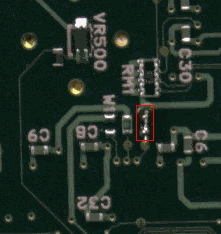
If you want 233MHz instead, do it this way:
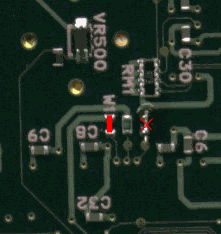
If you want 200MHz only, you have to remove the jumper: